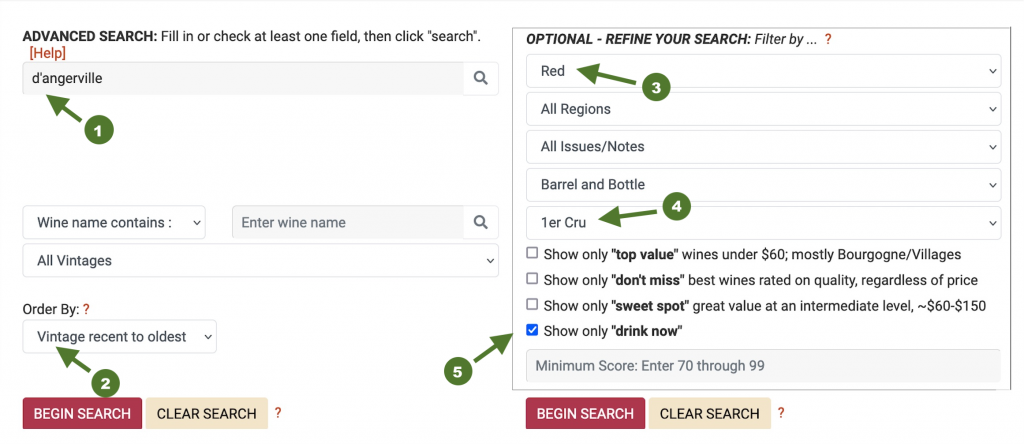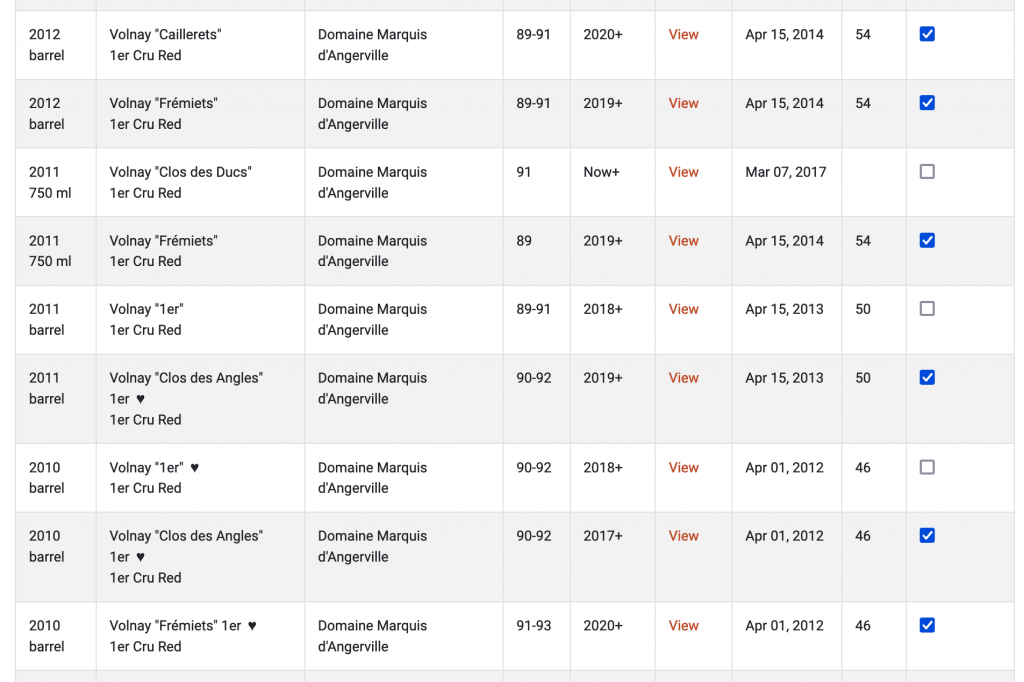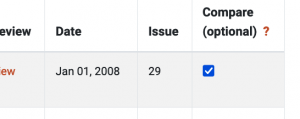 Once your search results appear in the Database Results table, you will see checkboxes in the last column, headed “Compare (optional)”.
Once your search results appear in the Database Results table, you will see checkboxes in the last column, headed “Compare (optional)”.
You can select up to 20 wines to compare. For each wine you want to compare, check the box in its row. When you have finished making your selections (up to 20 wines), click the gray VIEW COMPARE button at the top or bottom of the table (they work identically – you may choose the box closest to your cursor).
You will see how many wines you have chosen to compare in the box to the left of VIEW COMPARE.
![]() To clear your selections, click the CLEAR COMPARE button. NOTE: Using the CLEAR SEARCH button will not clear wines you have selected. And the CLEAR COMPARE button won’t clear any search parameters you have selected above, either. Remember: the two gray buttons locaed above and below the Database Results table are used exclusively for comparing wines.
To clear your selections, click the CLEAR COMPARE button. NOTE: Using the CLEAR SEARCH button will not clear wines you have selected. And the CLEAR COMPARE button won’t clear any search parameters you have selected above, either. Remember: the two gray buttons locaed above and below the Database Results table are used exclusively for comparing wines.
EXAMPLE
I happen to own a fair number of 1er Crus from d’Angerville. I want to consider selecting one or two that are ready to “drink now”.
Using ADVANCED SEARCH, I:
- Enter “d’angerville” in the Producer field (I don’t have to worry about capitalizing)
- In the “Order By” dropdown list, I choose “Vintage recent to oldest”
- In the OPTIONAL-REFINE YOUR SEARCH box, I choose “Red” for the color
- I choose “1er Cru” for my “Levels (Burgundy/Champagne)”
- Finally, I check the “Show only ‘drink now'” checkbox
Once I click the red BEGIN SEARCH button, results appear in the Database Results table.
The image below shows just a portion of the many results from my search – rows that contain wines I want to compare:
![]() At the bottom and top of the results chart, the box next to the gray buttons shows that I have selected 6 wines to compare.
At the bottom and top of the results chart, the box next to the gray buttons shows that I have selected 6 wines to compare.
When I click the gray VIEW COMPARE button, I am taken to a screen that has reviews of all 6 wines listed together. On every review, there is a PRINT option – or I have a choice of printing reviews for all 6 selections together.
After comparing my wines, I have three options:
- If I want to return to the search I’ve just done, I must use the BACK ARROW on my browser. (IMPORTANT: Do not use the “New Search” link at the top of the page.)
- If I want to erase ALL search parameters, and start a new search, I can either click a CLEAR SEARCH button, or click the NEW SEARCH link at the top of the page. Neither of these choices will clear the wines I have selected to compare.
- If I have completed my comparisons, however, I can click both the gray CLEAR COMPARE and the tan CLEAR SEARCH buttons. This will allow me to start fresh.
Remember: wines I have selected in the checkboxes to compare will remain selected until I click the gray CLEAR COMPARE button. Clicking the CLEAR SEARCH will not remove wines selected for comparison.