These abbreviated instructions offer useful information to familiarize you with the full capacity of the Burghound Database and its many options. Once you have mastered basic searches, revisit this information page for maximum results, or click on First time using the Database under the Database help topics. You may also click on any of the topics on the Database help topics page for more detailed information and visuals.
Logging in, staying logged in, logging out and cookies

- You must always LOG OUT of the Database, including on your mobile device. You can only be logged in to one device at a time. The DATABASE LOGOUT button is conveniently located at the top of every page.
- To go to a new website, be sure to open a new tab on your browser. If you use the Database browser tab to go to a new website, you will leave the Database without logging out.
- If you don’t log out, you’ll be automatically locked out for one hour of inactivity. This was set up to prevent the sharing of a single account. You will be able to log in after that hour is up. If someone has your login credentials and is logged in, you will remain locked out. Access to Burghound content is only for the subscriber and if our automated system detects sharing, it will interrupt access.
- There is no timeout. You can stay logged in on one device, as long as your browser is set to work properly with cookies. But keep in mind security controls on each browser differ so it will not be an indefinite log-in. For information on how to change cookie settings on your browser click here.
- Occasionally, you can log in to the Journals/Issues website and not the Database website – or vice versa (they are separate websites accessed with the same login credentials). If you have verified that your subscription has not expired (go to www.Burghound.com and under the Member Info/Login tab, go to Edit my Profile), you simply need to clear cookies from your browser. To learn how to clear cookies on your devices, click here.
- If you get a “Login Failed” message, it means you are entering the wrong login credentials, or your subscription has expired.
- If you have a weak wi-fi connection (i.e. during travel), you may be “kicked off” the Database without having the chance to log out.
Creating a New Search
- You’ll see a NEW SEARCH link at the top of every page of the database. Clicking this link will clear all of your former search parameters and set you up for a new search.
- However, it will not remove any wines you have selected to COMPARE. (See “How to compare selected wines,” below.)
- If, after looking at a review, you want to return to your last search, use the back arrow on your browser; do not click the NEW SEARCH link.
Using the Quick [Keyword] Search feature
- As soon as you start typing any vintage, producer or wine in the box under QUICK SEARCH, choices from wines that are actually IN the database, will start appearing in the dropdown list. The top 60 matches will be listed for you. Note that if Allen reviewed a wine 5 times, you may see it listed 5 times in the dropdown list.
- Just hit the ENTER key on your keyboard after typing in the field (or select from the dropdown list, although more detailed results will be displayed if you hit ENTER), to see your results.
- Using more search criteria will give you more refined results. Simply entering a Vintage will give you a very large range. Entering a Vintage and Producer helps to limit your search results. Entering Vintage and Producer and Wine Name – i.e. 1990 Coche Corton) – provides the tightest results.
- Do not enter “Domaine” or “Maison” or “Château.” Many domaines use one or more designations and it will limit your search.
- You never have to input accents or characters such as “é”, “ô”, “â”, “ç”, etc.
- Do NOT enter “les” or “aux” since these change for each producer.
- This is a great tool when you are looking up a specific wine. By typing “1990 meo camuzet parantoux” or “1990 camuzet paran” you save time and don’t have to enter “meo” or “camuzet” or “meo camuzet” in the producer field, select “1990” from the vintage field, or enter “parantoux” in the wine name field. Just enter the info in the Quick Search field and hit enter on your keyboard and you will see all results in the chart below.
Using the Advanced [General] Search
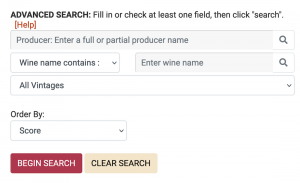 The Advanced Search allows you to refine your search using a number of fields and filters (see image at right – click on image for a larger view). Once you have selected the options you want, you will click the BEGIN SEARCH button. Your results will appear in a table at the bottom of your screen.
The Advanced Search allows you to refine your search using a number of fields and filters (see image at right – click on image for a larger view). Once you have selected the options you want, you will click the BEGIN SEARCH button. Your results will appear in a table at the bottom of your screen.
Using the Producer field
- As soon as you start typing in the Producer field, a dropdown list will appear (see image at right). As a rule you should not select from the dropdown list, but use it as a spelling and producer guide.
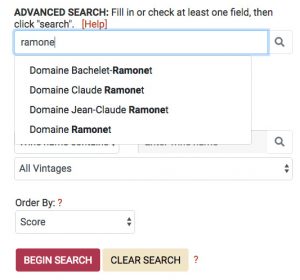 For example, if you choose “Domaine Ramonet” from the dropdown list after you’ve entered “Ramonet”, you will not get any current results, since the name changed in 2014 to “Domaine Jean-Claude Ramonet”. It’s best to type just “Ramonet” and hit ENTER.
For example, if you choose “Domaine Ramonet” from the dropdown list after you’ve entered “Ramonet”, you will not get any current results, since the name changed in 2014 to “Domaine Jean-Claude Ramonet”. It’s best to type just “Ramonet” and hit ENTER.- As another example, if you enter “Leroy” and select “Maison Leroy” from the dropdown list, you will not see the results from “Domaine Leroy”, or vice versa.
- Do not enter “Domaine” or “Maison” or “Château.”
- You never have to input accents or characters such as “é”, “ô”, “â”, “ç”, etc.
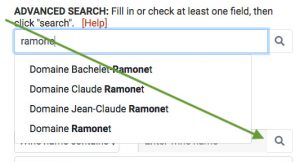 To get to the next field, either move your cursor to the right of the WINE NAME CONTAINS dropdown menu or hit TAB on your keyboard, since it is hard to see the WINE NAME CONTAINS dropdown menu if you have a long dropdown list of producer names.
To get to the next field, either move your cursor to the right of the WINE NAME CONTAINS dropdown menu or hit TAB on your keyboard, since it is hard to see the WINE NAME CONTAINS dropdown menu if you have a long dropdown list of producer names.- In the PRODUCER field ONLY you may enter DRC as an abbreviation for the Domaine de la Romanée-Conti (not in the Quick Search).
Selecting from the Wine name contains dropdown menu
- WINE NAME CONTAINS is the default for this dropdown menu, as it is the best option to search with. As soon as you start typing “amour” you can hit ENTER on your keyboard and you will get all the results in the Database for Amoureuses. From there you can fine-tune your search.
- If you want to find a wine such as the grand cru Montrachet, you would select WINE NAME BEGINS WITH from the dropdown menu, since using this option will give you results for Chevalier, Demoiselles, Bâtard, Criots, etc.
- It is rare (if ever) that you would use the EXACT WINE NAME IS menu item, because in the Montrachet example, you would not get results for “Montrachet – Marquis de Laguiche” or “Montrachet Cuvée des Orchidées” or any other designations.
- It is highly unlikely you will ever use the menu item WINE NAME ENDS WITH.
- Do not enter “les” or “aux” since these change for each producer.
Selecting from the All Vintages dropdown menu
The Database is set to default to ALL VINTAGES. However you may use this dropdown menu to select a specific vintage or a pre-set range of vintages, back to 1845.
Using the Order By dropdown menu
- The ORDER BY dropdown menu determines how the results of your search will be displayed in the table at the bottom of your screen. At the request of subscribers, the ORDER BY dropdown menu defaults to SCORE.
- Other selections in this dropdown menu allow you to sort by WINE NAME, GC/1er/VILLAGES (for Burgundy and Champagne), DATE TASTED, VINTAGE OLDEST TO RECENT, VINTAGE RECENT TO OLDEST or PRODUCER.
Clearing your search
- It is good to get in the habit of using the CLEAR SEARCH button to be sure all previously selected search parameters are removed and don’t limit your future searches.
- There are two CLEAR SEARCH buttons which work identically – just use the one closest to your cursor.
- Using a CLEAR SEARCH button does not remove any wines you have selected for comparison (See “How to compare selected wines,” below.).
- At the top of every page of the Database is the NEW SEARCH link. Clicking on this link will also clear all previous search parameters.
- If, after looking at a review, you want to return to the last search, use the BACK ARROW on your browser; do NOT click the New Search link.
Refining your search with optional filters
- On the right side of the desktop version, there are additional filters you can use to refine your search. On mobile devices, these filters appear below the Advanced Search section.
- These filters default to the widest search criteria: “Red, White and Rosé”, “All Regions”, “All Issues/Notes”, “Barrel and Bottle” and “All Levels (Burgundy/Champagne)”.
- You may also check boxes so that your results show only TOP VALUE, DON’T MISS, SWEET SPOT and/or DRINK NOW wines.
- Collectors interested in older wines not reviewed in the Issues of Burghound can use the dropdown menu for ALL ISSUES/NOTES and select PERSONAL NOTES, and in the ORDER BY dropdown menu select DATE TASTED. As of mid-2021 there were ~12,000 Personal Notes. You will notice there are no issue numbers listed for wines Allen has reviewed outside of Burghound Issues.
How to compare selected wines
- After you click the BEGIN SEARCH button, or ENTER on your keyboard, your wine results are displayed in a table at the bottom of your screen. The last column in that table allows you to select up to 20 wines to compare. After you have selected the wines you wish to compare, you will see the number of wines you have selected. Click the VIEW COMPARE button at the top or bottom of the table (they work identically). You will be taken to a screen that displays the reviews of all your selected wines.
- Click the CLEAR COMPARE button (to the right of the VIEW COMPARE button) to de-select the wines. NOTE: The CLEAR SEARCH button will not clear any wines you chose to compare.
How to report an error in the Database
- We constantly work to catch errors in the Database. It may be a simple typo, or a problem that occurred when transferring the reviews into the Database from a new Issue.
- At the bottom of every wine review is a link to report errors. When you use the link, the exact review id/location is sent to our BH team. Please read this message which is at the bottom of every wine review:
“Please note before you report a potential error: There can be confusion about the producer note/vintage date. Please remember that if Allen is visiting a Domaine to discuss the current 2019 vintage, but retastes a 2018 in bottle, then you will see the producer note is for the 2019 vintage. It makes more sense when you are reading an issue rather than when you are looking in the database. Starting with issue 52 we now add to the producer note “the XX’s [vintage, ie 2017s] were revisited in bottle, or a similar explanation to make clear that it is a review in bottle of the previous vintage, even though the producer note covers the current vintage.”
